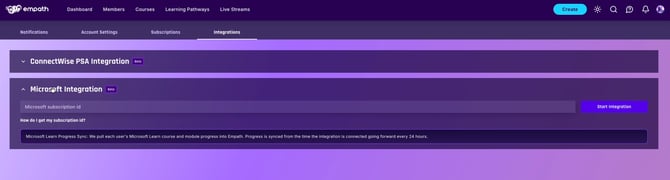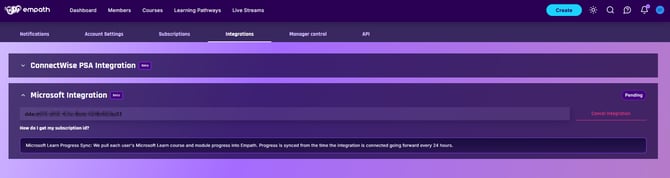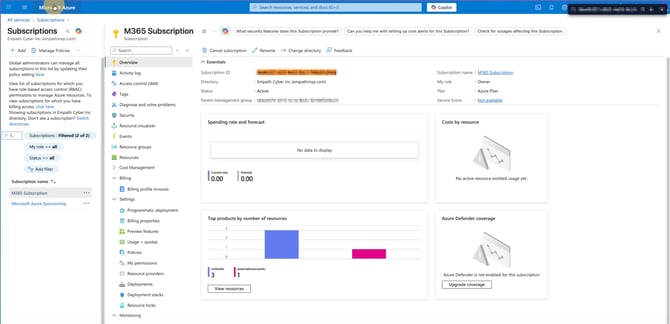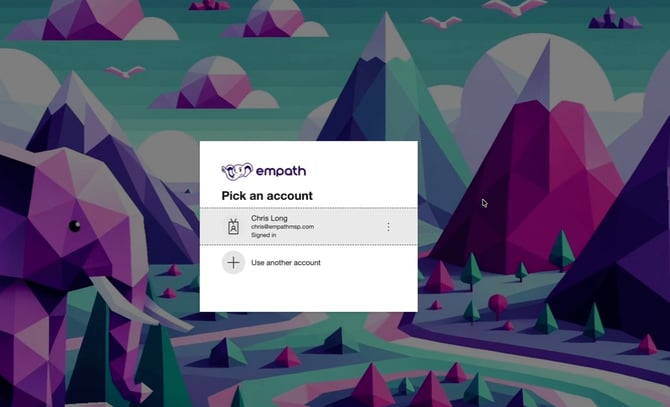How to Set Up the Microsoft Learn Sync Integration in Empath
Learn how to configure the Microsoft Learn Sync Integration in Empath. This guide explains setup, permissions, daily sync behavior, requirements, and limitations.
How to Set Up the Microsoft Learn Sync Integration in Empath
Summary
The Microsoft Learn Sync Integration allows Empath to pull Microsoft Learn training progress from your Microsoft 365 tenant once per day and apply it to assigned content inside Empath. This reduces manual tracking for Microsoft Learn modules and brings that work into your normal Empath reporting and accountability workflows. This article explains how to set up the integration, how the daily sync behaves, what Microsoft account requirements exist, known limitations, and practical troubleshooting steps.
Overview
Empath’s Microsoft Learn Sync Integration connects to your Microsoft 365 tenant using a Subscription ID and an Azure Enterprise App consent. Once set up, Empath queries Microsoft Learn once every 24 hours, receives completion data for Learn modules, and applies that progress to assigned lessons and courses in Empath.
-
Only an Empath Admin can configure or remove the integration.
-
The integration is currently focused on Microsoft Learn progress and is in public beta.
-
Progress is mostly binary: when Microsoft reports a Learn item as complete, Empath treats it as complete and applies the relevant time estimate to your assigned content.
Prerequisites
Before you set up the integration, make sure you have:
-
Empath Admin access
-
Only Admins see and can configure Integrations.
-
-
A Microsoft 365 tenant and Azure access
-
You must be able to view Azure Subscriptions and approve Enterprise Applications.
-
-
A Subscription that belongs to the correct Entra ID (Azure AD) tenant
-
The Subscription ID you use must belong to the tenant that contains your Empath learners.
-
-
Matching user identities between Microsoft Learn and Microsoft 365
-
Users must sign in to Microsoft Learn with a work account from your organization’s tenant
-
If users previously used a personal account for Learn, they should associate their Learn profile with their work account using Microsoft’s Learn profile settings and guidance.
-
Step 1: Open the Microsoft Learn Sync Integration in Empath
-
Log in to Empath as an Admin.
-
Click your profile menu in the upper right corner.
-
Select Settings.
-
In the left navigation, click Integrations.
-
Locate the Microsoft Learn Sync Integration card.
You will see:
-
A field for your Microsoft Subscription ID.
-
A Start Integration button.
-
A status area that will later show Pending or Active.
our internal tenant with a Subscription ID pasted in and Integration pending.
Step 2: Find the Correct Microsoft Subscription ID
You must use a Subscription ID that belongs to the same Entra ID (Azure AD) tenant where your learners live.
-
Go to the Azure Portal and sign in with an account that can view subscriptions.
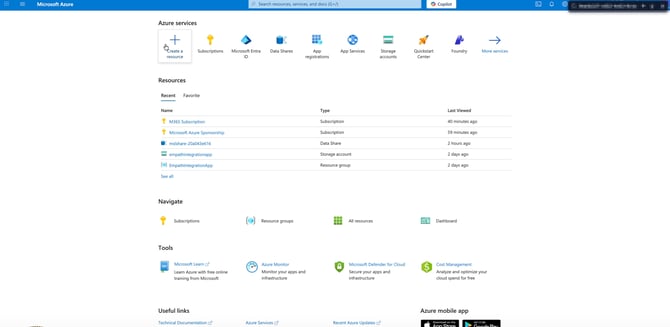
-
From the Azure home screen:
-
If you see Subscriptions in your recent resources, click it.
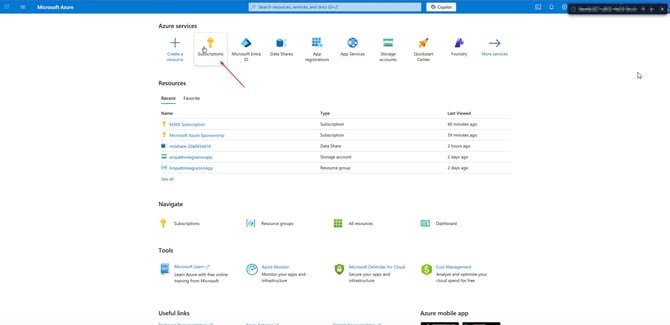
-
If not, open the app launcher or use the search bar and select Subscriptions.
- "More Services"
- Scroll down in the list
- "Management and Governance"
- Select "Subscriptions" (with the little key icon next to it)
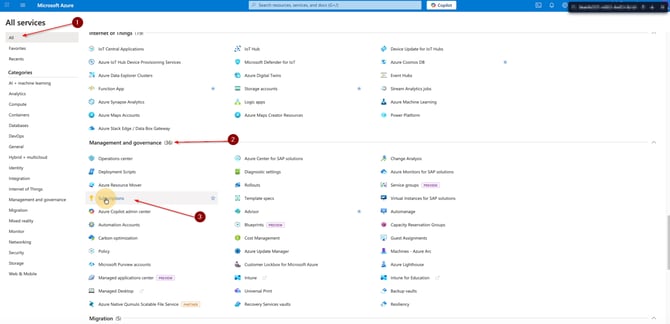
-
-
In the Subscriptions list, identify the subscription that belongs to the Entra ID tenant your users are in.
- This is often your 365 Subscription
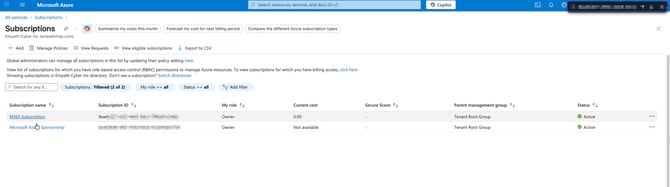
-
If you do not see a subscription, click Add and follow Microsoft’s prompts to create or attach one.
- You'll load in your billing profile, select the correct billing profile
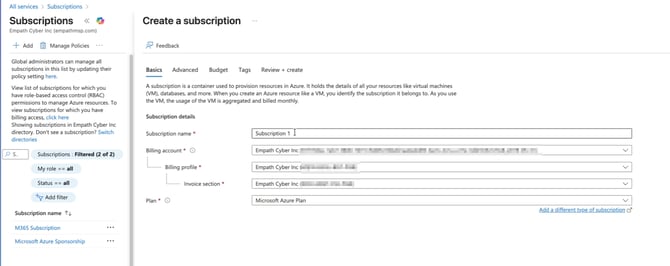
- Click Next
- Make sure your subscription directory is your Entra ID that contains all of your users
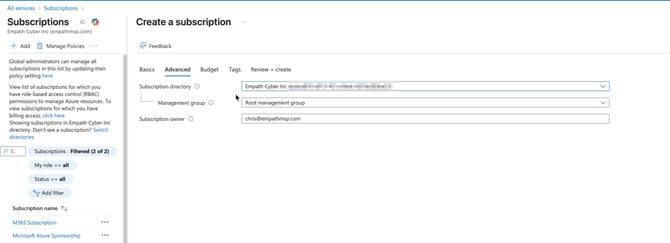
- Verify your Entra ID is the right tenant with the subprocess below if necessary
- Review and Create
- You'll load in your billing profile, select the correct billing profile
- This is often your 365 Subscription
To confirm that a subscription belongs to the correct tenant:
-
In a new tab, open Entra ID (formerly Azure AD) from the app launcher or search for Entra ID.
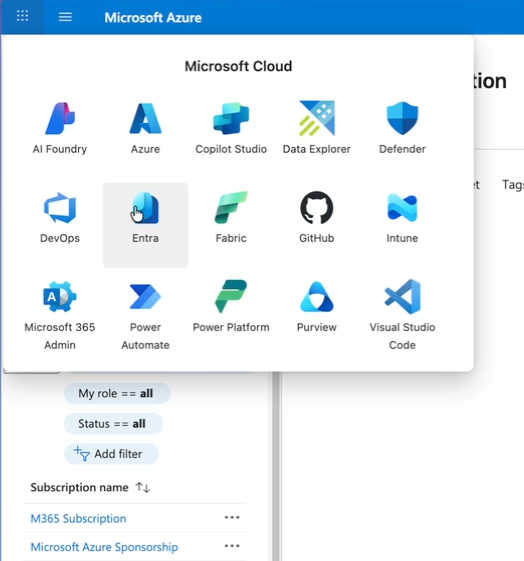
-
On the Entra ID Overview page, locate your Tenant ID and copy it.
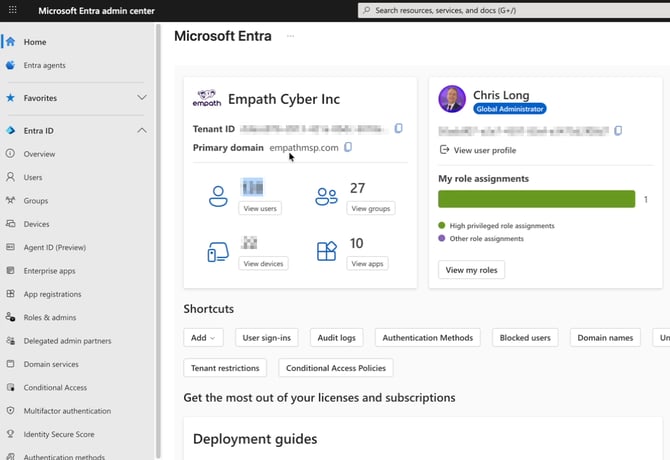
-
Return to Subscriptions, click into the subscription you plan to use, and confirm that its Parent management group / tenant relationship matches the Tenant ID you just checked.
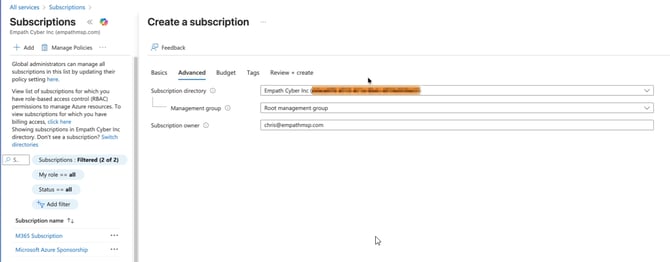
Your Subscription ID Location if Already Created:
(where your subscription ID is located in Azure)
Verifying Entra ID and Subscription ID Relationship:
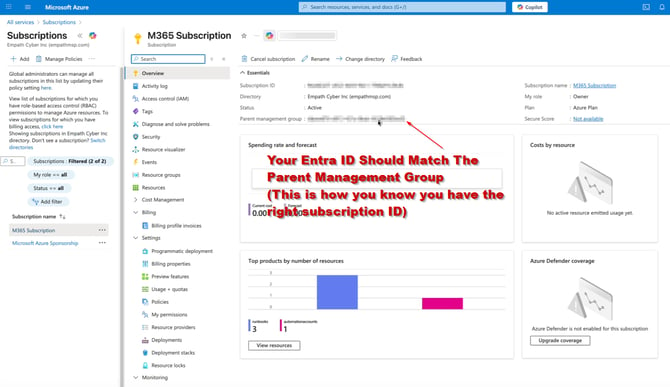
Once you have confirmed that the subscription belongs to the correct tenant:
-
In the Subscription details view, copy the Subscription ID.
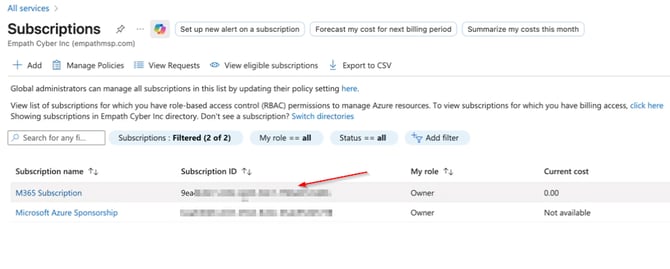
Step 3: Enter the Subscription ID in Empath and Start Integration
-
Return to Empath Settings → Integrations.
-
Paste the Subscription ID into the Microsoft Learn Sync Integration field.
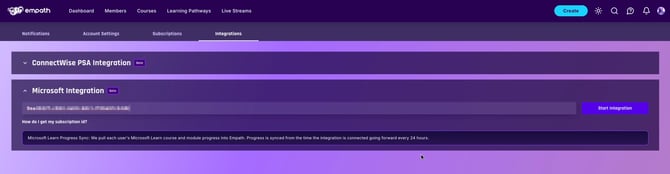
-
Click Start Integration.
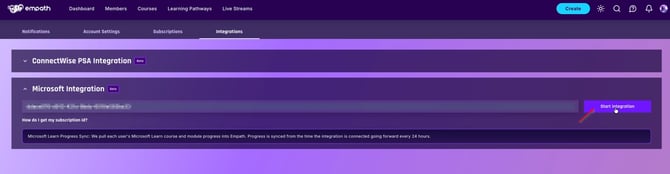
You will be redirected to a standard Microsoft permissions and consent screen.
Step 4: Review and Accept Microsoft Permissions
When you start the integration, Microsoft will ask you to consent to several permissions for the Empath Enterprise Application. These may include:
-
Read user assignments
-
Read learning content
-
Maintain access to data you have given it access to
-
Read all usage reports
-
Sign in and read user profile
-
Read directory data
-
Read all assignments
-
Read all learning content
-
Manage all learning content
-
Read all multi-tenant organization details and tenants
-
Read organization information
-
Read all users’ basic profiles
These permissions allow Empath to:
-
Identify users in your tenant
-
Read Microsoft Learn training assignments and completions
-
Map those completions to Empath content
Review the list and click Accept to authorize the app.
If you cannot consent to these permissions, contact your internal Microsoft 365 administrator to review and approve them.
Step 5: Confirm Integration Status in Empath
After you accept the permissions:
-
You will be redirected back to Empath’s Integrations page.
-
The Microsoft Learn Sync Integration card will show a status:
-
Pending immediately after setup, while Microsoft and Empath finalize the connection.
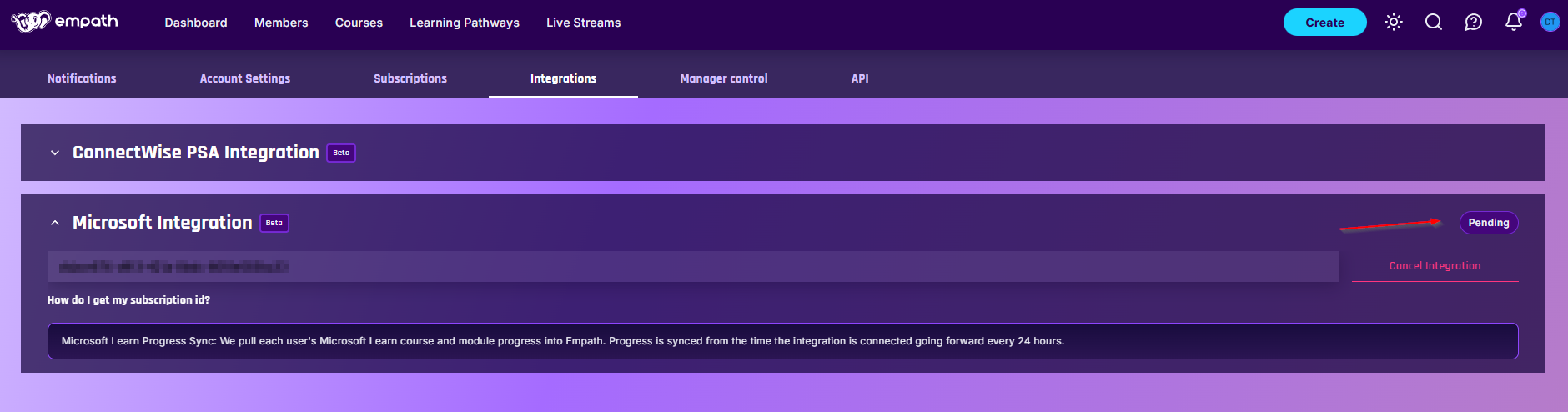
-
Active once the connection is complete and the daily sync has started successfully.
-
Important notes:
-
Only the Admin who configured the integration can remove it.
-
Other Empath Managers can view the integration status but cannot modify or reset it.
How the Daily Microsoft Learn Sync Works
Once the integration is active:
-
Empath requests Microsoft Learn progress once every 24 hours.
-
Microsoft returns a list of completed Learn items and their estimated durations.
-
Empath attempts to match that progress to users in your Empath tenant.
Matching Users
For Learn progress to map correctly:
-
The Learn profile must be associated with the same work identity that lives in your Entra ID tenant.
-
Users must be signed in to Microsoft Learn with that identity when they complete modules.
-
Empath uses the Microsoft identity returned by the API to map progress to the correct Empath user.
If a user has been using a purely personal Microsoft account for Learn that is not associated with your work tenant, their progress may not map correctly to Empath. Those users should review their Learn profile settings and follow Microsoft’s guidance to ensure their Learn profile is associated with their work identity.
How Progress Is Applied in Empath
-
Microsoft Learn reports whether a module is complete, along with an expected duration.
-
Empath treats the Learn item as completed when Microsoft marks it complete.
-
Empath then applies:
-
Completion to the relevant lesson and course in Empath.
-
Time estimates to progress tracking, based on the duration metadata from Microsoft Learn.
-
-
Only assigned content in Empath will register progress from Learn.
Current Limitations and Behaviors
Because Microsoft’s Learn API is still evolving, the integration has some important limitations:
-
No historical backfill
-
Only progress completed after the integration is enabled is pulled into Empath.
-
-
Daily sync only
-
The integration runs once per day, not in real time.
-
-
Assigned content only
-
Empath will only apply Learn progress to lessons and courses that are already assigned in Empath.
-
-
Reliance on Microsoft Learn sign in
-
If a user completes Learn content while not signed in, Microsoft will not attribute progress properly and Empath will not receive it.
-
-
API stability
-
Occasional delays or inconsistencies can occur on Microsoft’s side while they continue to improve the Learn Graph APIs.
-
Empath plans to expand functionality as Microsoft extends and stabilizes their Learn API capabilities.
Best Practices for a Smooth Rollout
To get the most out of the Learn Sync Integration:
-
Standardize email and identity usage
-
Instruct employees to sign in to Microsoft Learn using the same work account they use in Microsoft 365 and Empath.
-
-
Assign content first
-
In Empath, assign Learn-aligned courses or lessons before expecting progress to appear.
-
-
Pilot with a small group
-
Start with a handful of users; confirm that progress syncs correctly; then roll out to the wider team.
-
-
Communicate login expectations
-
Remind learners that Microsoft Learn may warn them if they are not signed in and that progress will not be tracked unless they log in.
-
-
Monitor integration status periodically
-
Have an Admin check Settings → Integrations occasionally to confirm that the Learn Sync is still Active.
-
Troubleshooting Common Issues
Progress is not appearing for a specific user
Check the following:
-
The user is assigned the relevant course or pathway in Empath.
-
The user completed Microsoft Learn modules after the integration was enabled.
-
The user was logged into Microsoft Learn with their work identity when completing the modules.
-
At least 24 hours have passed since the completion.
If progress still does not appear, collect:
-
The user’s email address in Empath and Microsoft 365
-
The Microsoft Learn module name and completion date
-
A brief description of what you expected to see in Empath
Then contact Empath support at support@empathmsp.com or use the in-app support chat.
The integration is not moving from Pending to Active
-
Confirm that you clicked Accept on the Microsoft permissions consent screen.
-
Ensure that the Subscription ID belongs to the correct tenant.
-
Verify that your Azure and Microsoft 365 account still have permission to manage the Enterprise Application.
If the status does not update, contact Empath support with:
-
A screenshot of the integration card
-
A screenshot of the Azure Subscription details
-
Any Microsoft error messages you received during consent
Microsoft Resources For Setting Up Your Learn Tenant:
-
Link your Microsoft Learn profile to Partner Center and get access to Partner University
- Creating Learn User Accounts (On the Microsoft Side)
Frequently Asked Questions
Why does the sync only apply to progress after the integration is set up?
Microsoft’s Learn API does not currently support stable retrieval of historical progress. When Microsoft releases broader capabilities, Empath will expand the sync accordingly.
Can multiple Admins configure the integration?
No.
Only the Admin who originally sets up the integration can remove or reconfigure it.
What if other Managers look at the Integrations page?
Managers who did not set up the integration:
-
Can see that the integration exists
-
Cannot modify or replace it
Why does progress only apply to assigned Empath content?
Assigned content ensures Empath can correctly map Learn modules to specific internal training objectives.
What if progress is not syncing correctly?
Check the following:
-
The user’s email address is identical in both systems
-
At least 24 hours have passed since the last sync
-
The user completed Learn content after the integration was enabled
-
The Empath lesson is assigned
If issues continue, open a support ticket and include any relevant Learn activity details.
Best Practices
-
Ensure all employees use the same email address in Microsoft 365 and Empath.
-
Assign courses before expecting Learn progress to sync.
-
Periodically check the Integrations page to confirm connection stability.
-
During rollout, verify that a handful of test users are syncing correctly before expanding to the full team.
Permissions Requested by the Empath Integration App
When you click Accept during setup, Microsoft lists the following permissions:
-
Read user’s assignments
-
Read learning content
-
Maintain access to data you have given it access to
-
Read all usage reports
-
Sign in and read user profile
-
Read directory data
-
Read all assignments
-
Read all learning content
-
Manage all learning content
-
Read all multi-tenant organization details and tenants
-
Read organization information
-
Read all users’ basic profiles
These permissions allow Empath to pull Microsoft Learn progress for users in your tenant and associate it with the correct Empath accounts.